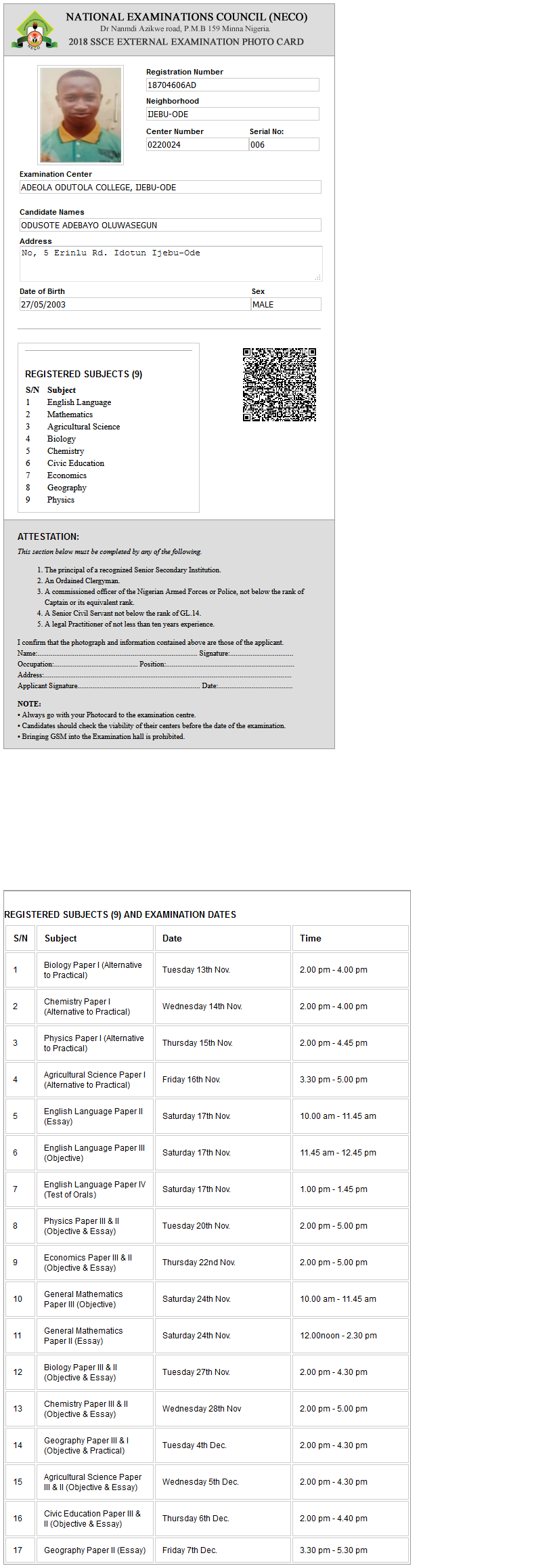FULL EXPLANATION ON HOW TO REGISTER FOR NECO GCE
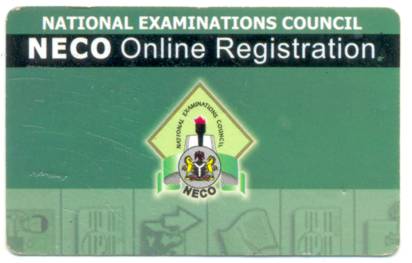
SENIOR SCHOOL CERTIFICATE EXAMINATION
(SSCE External)2018 Registration
NATIONAL EXAMINATIONS COUNCIL
EXAMINATION ADMINISTRATION DEPARTMENT INTERNAL MEMO
REGISTRATION WEBSITE
1.
Online Registration will as usual, be online using the NECO registration website
Candidates are to note that:
- BIOMETRIC FINGERPRINTS WILL BE CAPTURED DURING THE REGISTRATION
- THEIR FINGERPRINTS ARE CAPTURED CORRECTLY DURING REGISTRATION.
- THOSE WITH MISMATCHED FINGERPRINTS AT THE POINT OF VERIFICATION WILL NOT BE ALLOWED TO SIT FOR THE EXAMINATION.
FULL EXPLANATION ON HOW TO REGISTER FOR NECO GCE
Square 1; Logon to Neco site http://www.mynecoexams.com/novdec/ it will display this;
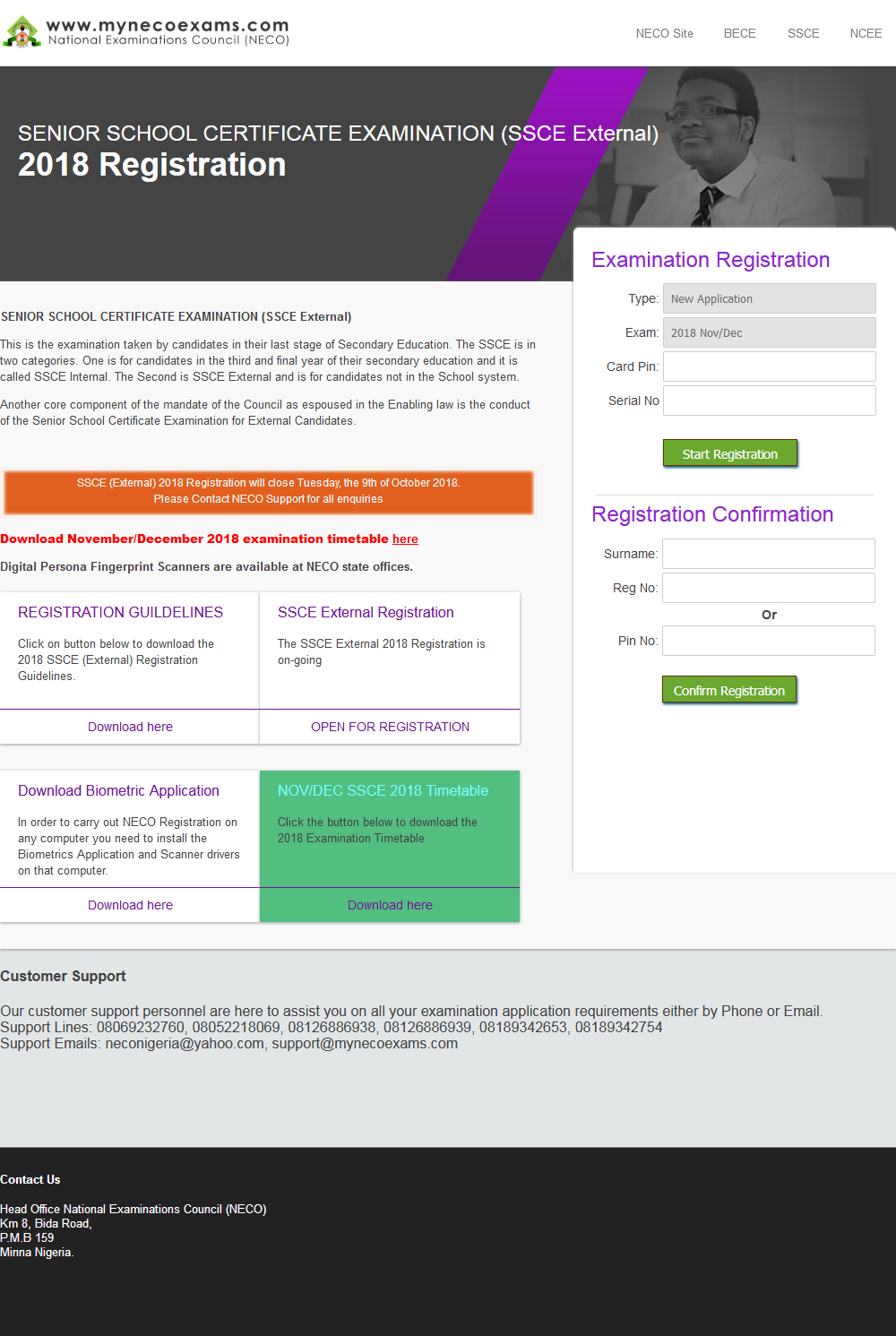
Then you will click download biometric application, after then this will been shown;
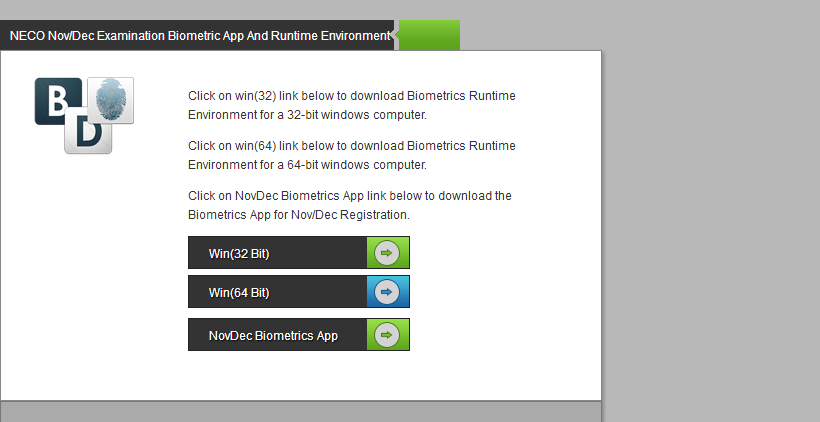
NOTE: (make sure you check your system operation bit) Click on NovDec Biometrics App and click on any one of Win(bit) located, to Download and then install them in to your system, but make sure that you choose the one that resemble your own system bit.
Square 2: Now after your installations, then take a logon to above named site 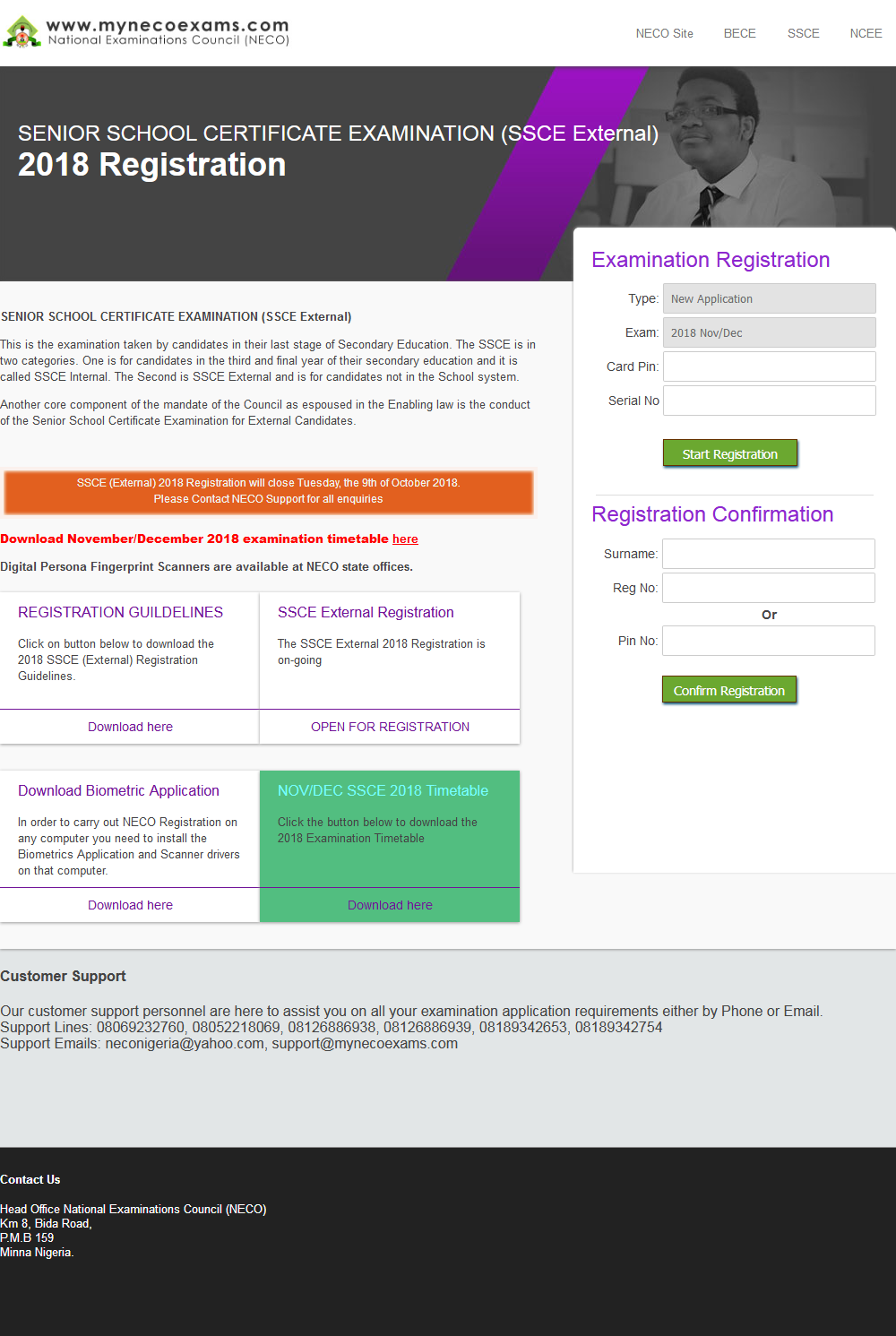
(Step 1) Fill the first phrase field with your registration card, and then click start Registration you will be tacking to here.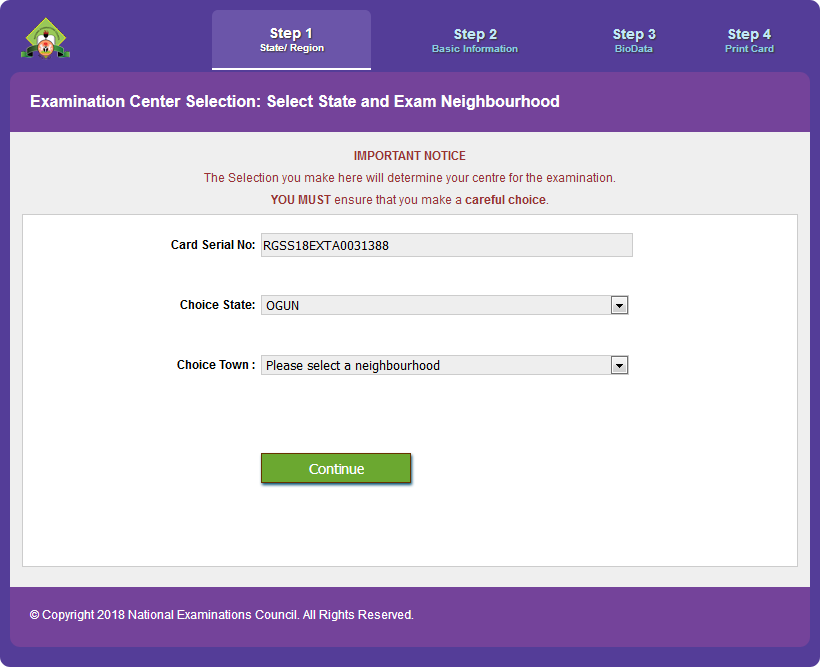
Fill the required fields then continue.
(Step 2) Your continue link will lead you to here
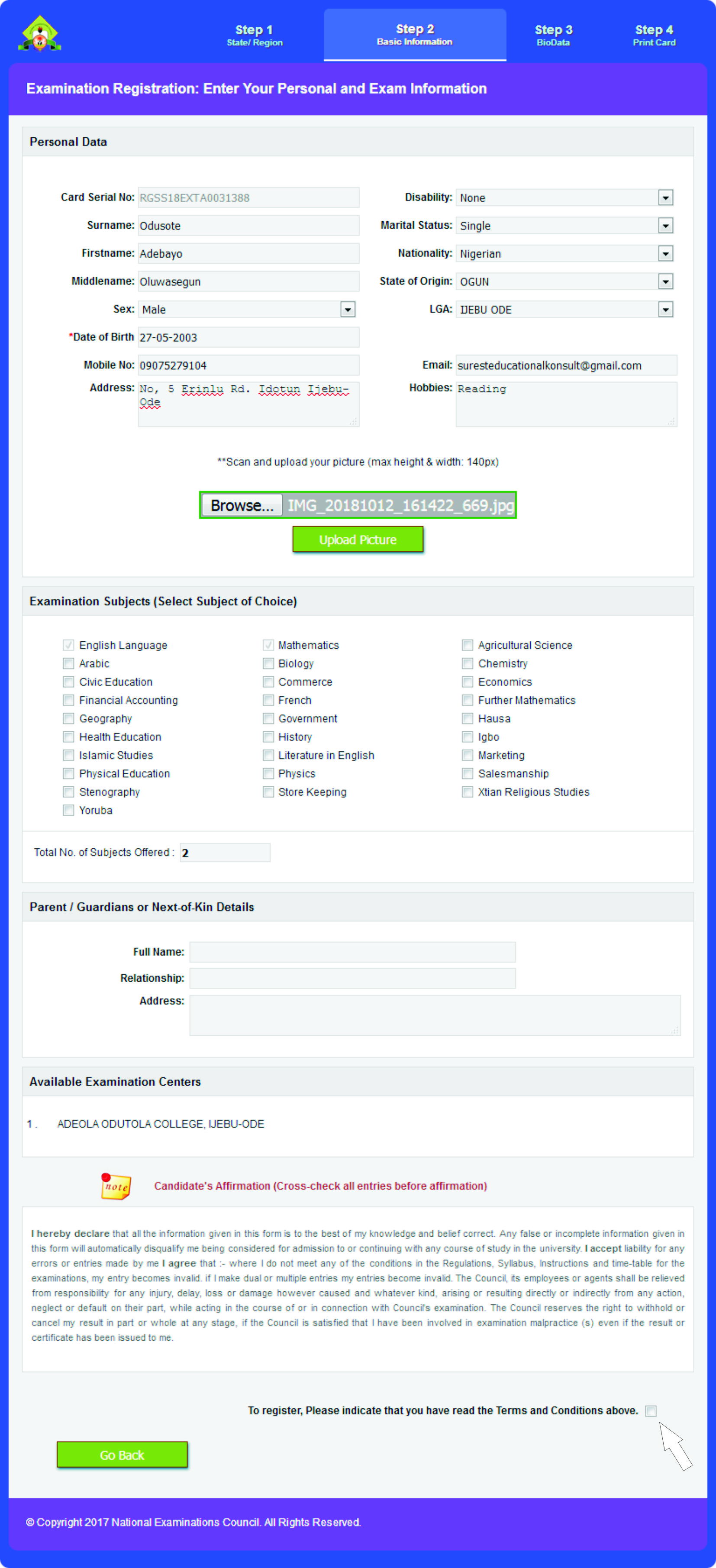
Fill those fields without making any mistake, and go straight down and den click on were the navigation arrow been founded.
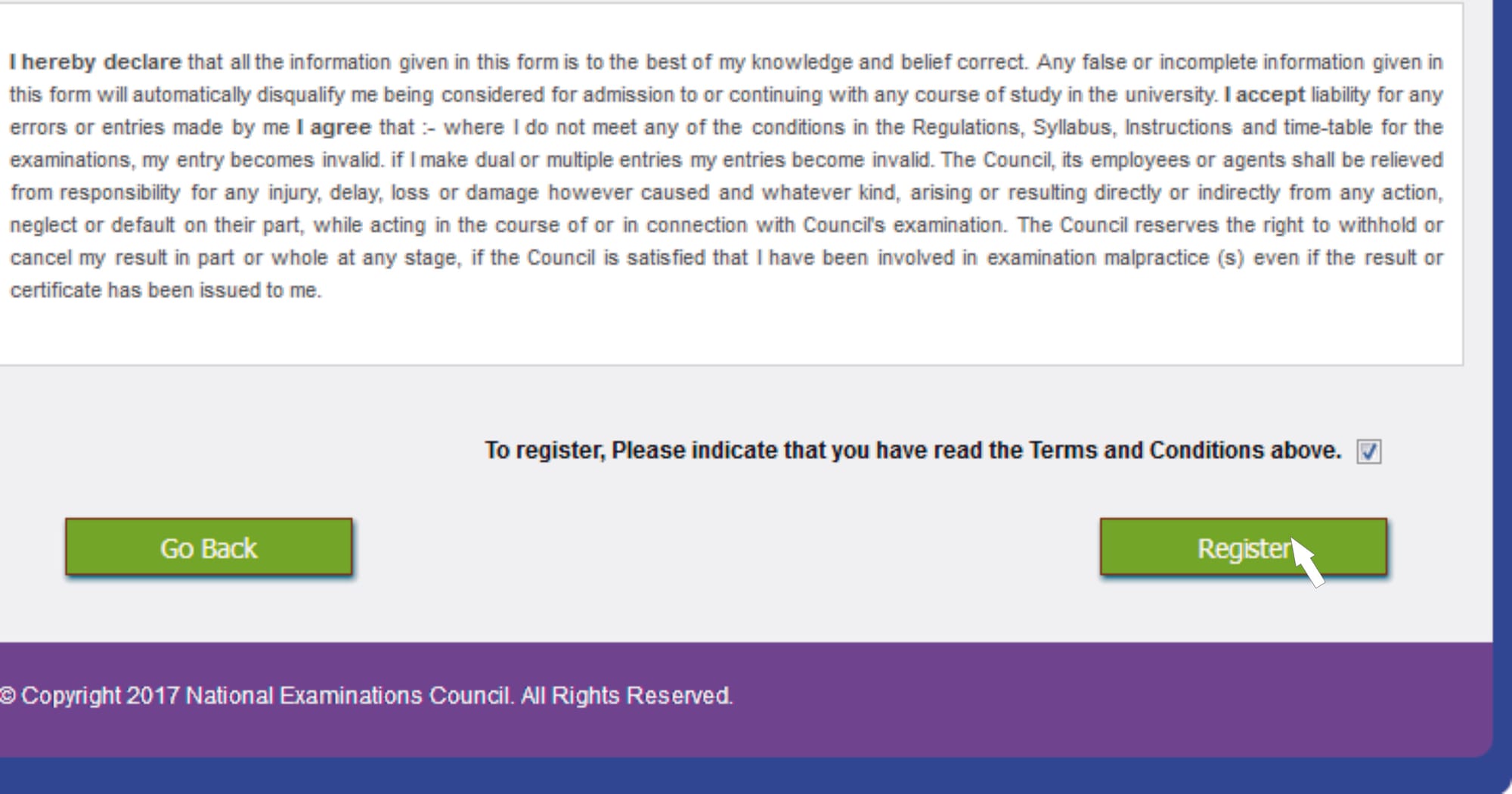
Then click register.
(Step 3) This will be done in the Biometric data the one that you’re asked to download and install in the order phrases. You will first input your Registration pin and serial number founded in your Neco card, and then click on validate button, be looking at under the fingers diagram you will see your validation loading there, wait for it to load finish until it display your Passport and Names. When your picture data appears den click on start button and start finger printing your fingers required. After you successfully finish your finger print just click on submit button located, and after it says it has successful submitted den you can go back to your online to finish your registration.
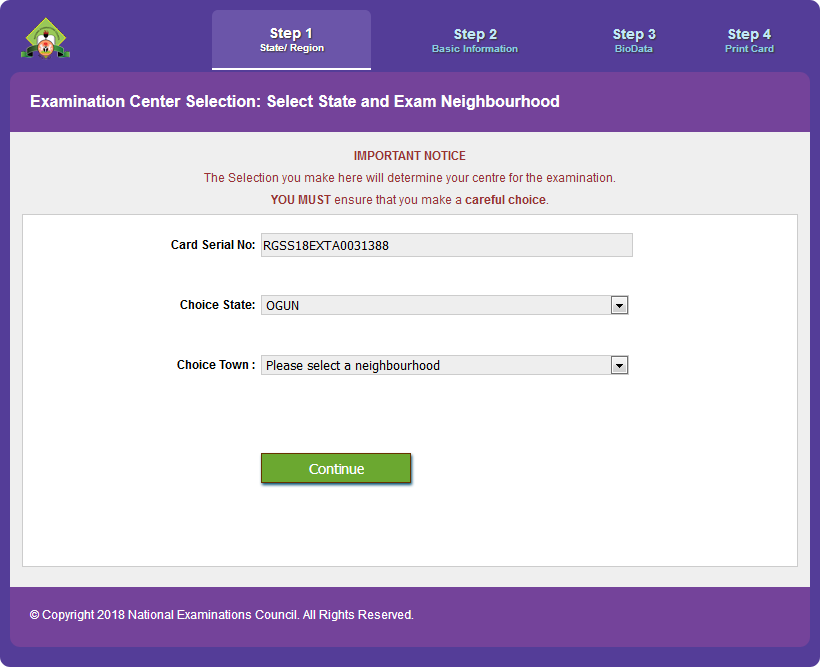
Click on NEXT button,
(Step 4) It will relocate to here;
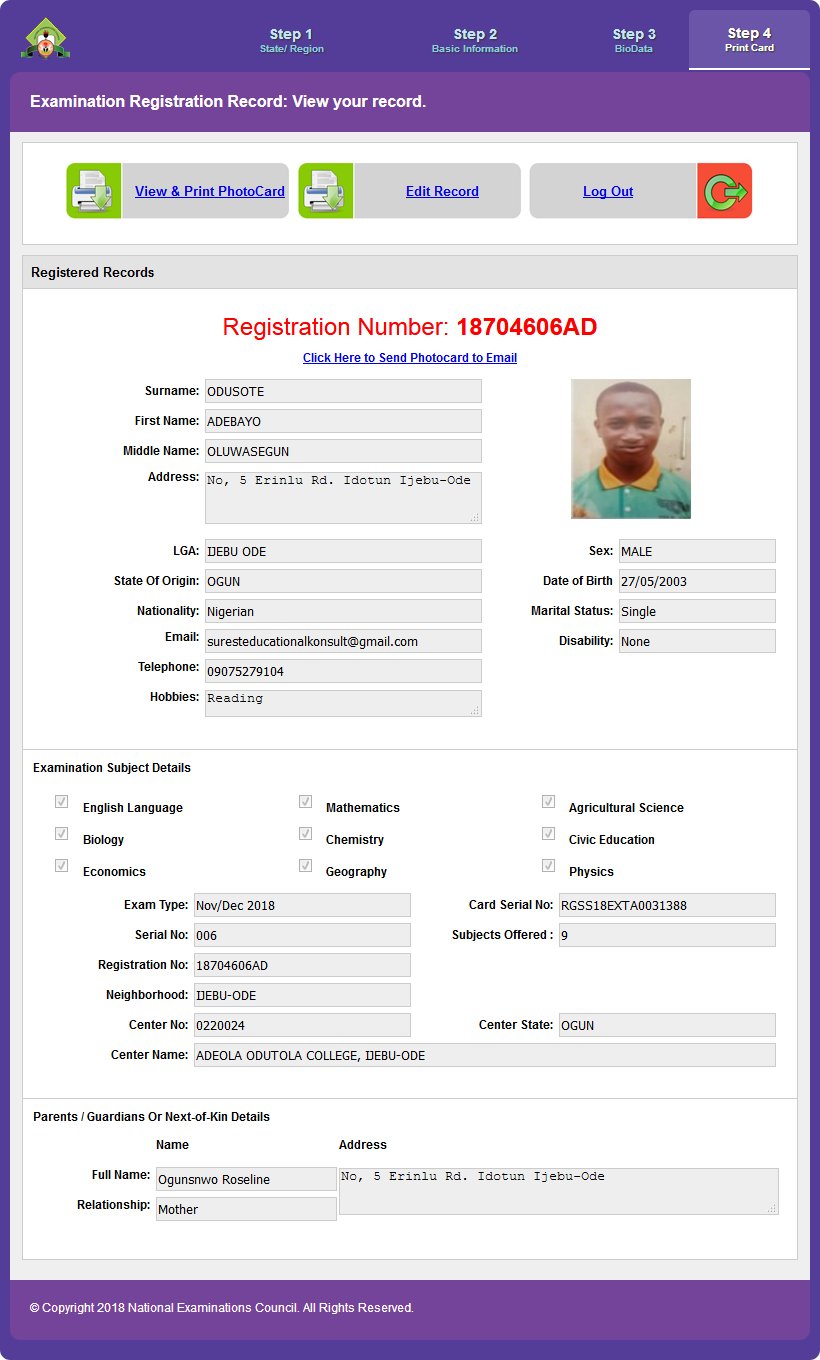
Here is the end of your registration, now you are about to print your photocard. Click on Preview & Print Photocard